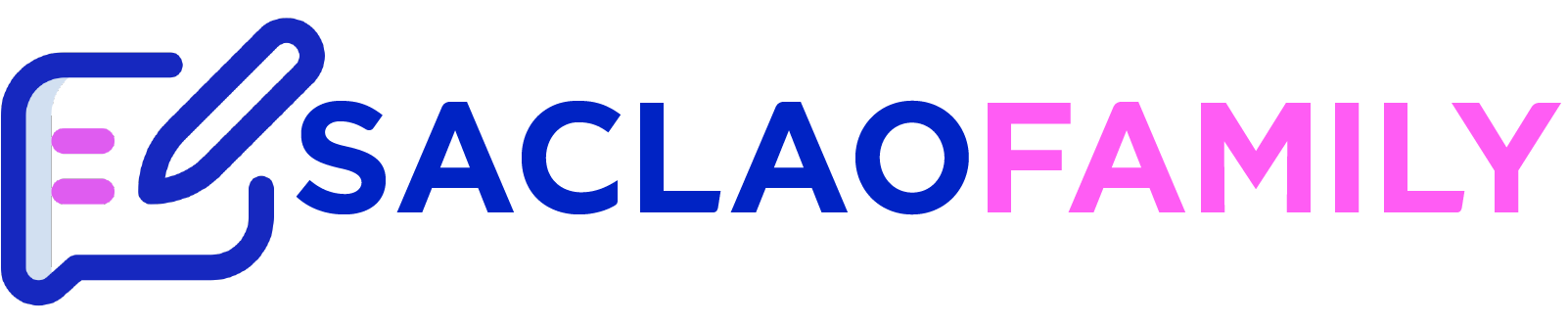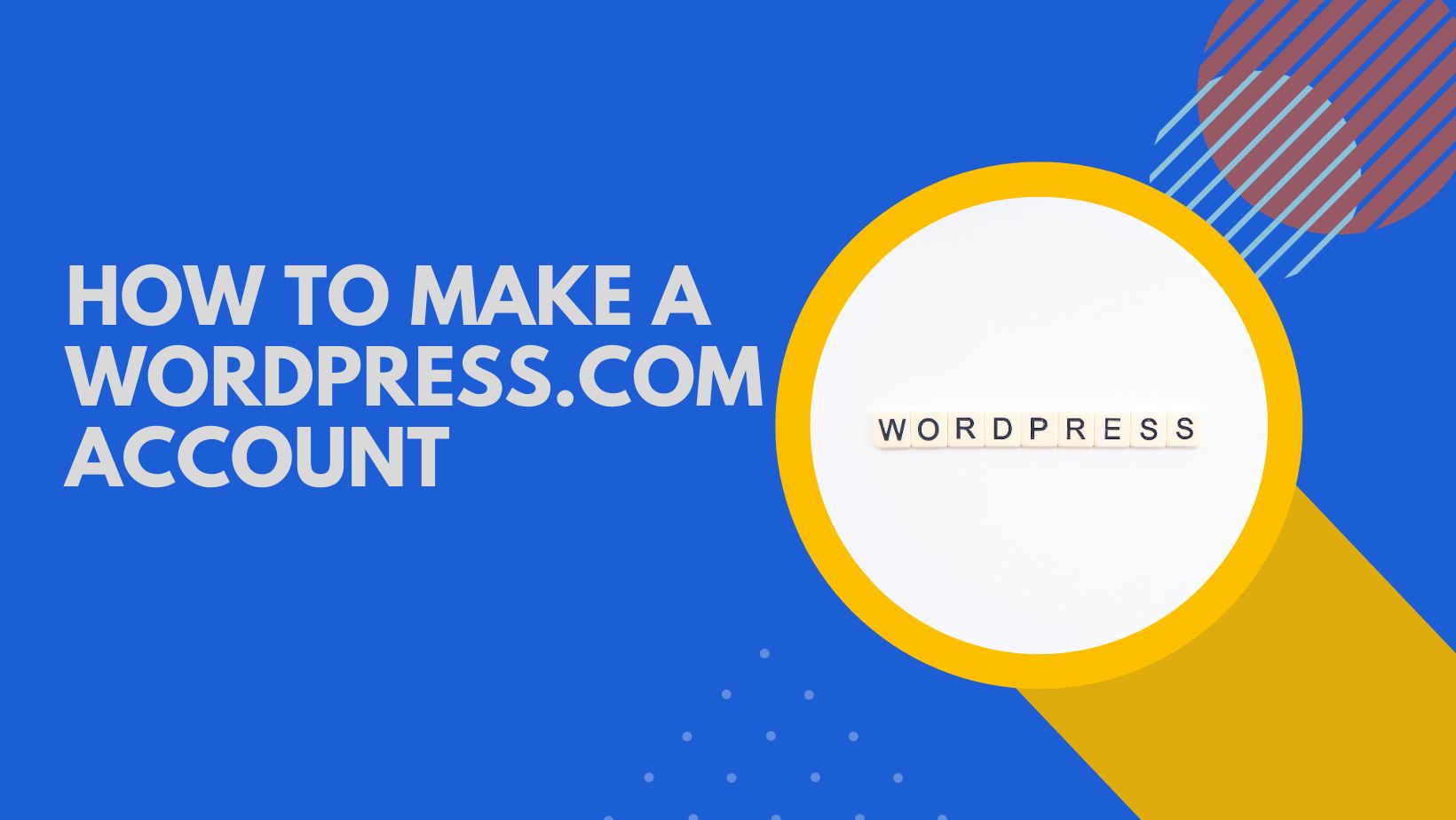Each blog has its email address and username. You can use the email address you give when you sign up for a WordPress.com username as your unique login when you are on WordPress.com.
All blogs linked to the same username account use the same email address.
How to Switch your email address?
WordPress.com gives you two different email address settings, and you can put two separate email addresses here:
The email address set at Settings -> General in the Dashboard sends blog notifications to the manager. These can be about comments moderation, Likes, new subscriptions, and more.
When someone comments on one of your posts, subscribes, or renews their account, your email address under Users > Personal Settings in the Dashboard will receive personal alerts.
Accounts and blogs with usernames
When you sign up for a WordPress.com username, the blog URL that goes with it is saved for later use. No one else can access reserved blogs except the person who created the account with the matching username.
Blogs on WordPress.com come with 3000 megabytes (about 3 GB) of room to store files and pictures that you upload. You can buy a Space Upgrade if you need more room.
WP.com blogs don’t have traffic limits, so you can put up as many posts and pages as you want.
There is no limit to how many blogs you can register; you can use the same username and email address to register more than one. You can also choose how people see your blog. On your Dashboard, you can show or hide any or all of the blogs linked to a username.
When you click “My Blogs,” you can see all the blogs linked to the same login. Follow this guide to see if you can see a blog in My Blogs if you can’t see it elsewhere.
One “primary blog” is the only one that can be linked to your username, no matter how many blogs you join under the same username.
How to log in and out on WordPress.com
WordPress.com uses cookies to track who logs in with a username and password. When you log in to an account you registered for a blog, you must use the same username you used when writing the blog.
The Admin [edit] link on your blog(s) is only there to make things easier for you and your Editors if you have any. No one else can see the [change] link for staff. Those of you who are logged into WordPress.com are the only ones who can see and use it.
As users’ cookies are saved, if someone leaves a comment or fills out a contact form on your blog, WordPress.com will remember them and fill in their information the next time they visit unless they delete their cookies. This information will only be seen by the person who posts it or fills out the contact form. Commenters don’t know what each other is saying. The next person will see empty fields.
To log in with a different username, you must log out of the first account with that username. WordPress.com gives you a “change” [username accounts] link, making it easier to leave comments.
How to set up separate blogs and usernames?
Register different usernames first, and then register the blogs separately under them if you want to have blogs that you don’t want to be linked to each other. Each username account needs to have a unique email address.
If you already have one username account and have created two or more blogs that you no longer want to be linked to each other, you can create a new username account with a different email address and move one or more of the blogs to that account.
Many blogs and usernames
Companies, organizations, organizations, or groups don’t own blogs. No one else holds a blog except the person whose username account was used to create it and who is in charge of it.
WordPress.com Staff can’t break the rules and give you the blog owner’s email address if you are part of a group that has lost access to a blog and are not the blog owner. If you can contact the blog’s owner and get their permission, they can add your username as an administrator and move the blog to your username account.
WordPress.com and Gravatar will always work together.
For each WordPress.com username account, you can only have one Gravatar picture. This is because each username account is another Gravatar account. Remember that your avatar picture doesn’t need to match your Gravatar picture.
You can sign up for Gravatar even if you don’t use WordPress or a blog. It’s free and easy to do. On your Gravatar personal page, you can add links to your Links, like blogs, and links to your Verified Services, like Facebook, Twitter, LinkedIn, and more. In your blog’s “About you” section, go to > Users > My Profile. The information you put there will also show up on your Gravatar profile page.
About the Authors
This will show up at the end of your posts if you choose a theme supporting author profiles. It will show your Gravatar and the short information about yourself that you put in “About you” (> Users > My Profile) on your blog. A piece of advice: Don’t write a long bio for your author page. The long version should be on your “About” page. Instead, make an author profile about the length of a tweet. This way, it can do double duty and be quickly recognized by people who follow you on Twitter and your blog.
How to get new features for a blog
To buy upgrades for any blog, you must be logged in with the same username used to join the blog. This person is the owner of the blog. On the “My Upgrades” page, you can keep track of your improvements. Upgrades can only be moved from one blog to another if they are registered under the same username.
How to change your username and display name?
This is your “display name” or “nickname” that will show up on all blogs that are listed under the same username. However, if you change your username, you can’t go back; no one else can use the old username name.
Conclusion
If you can’t get into your blog because you can’t remember your password, go to the page for lost passwords.
You can get back into your blog if you can’t remember your username or email address. Go to the page for lost passwords, scroll down to the “Need More Help” link, and fill out the form for account recovery.